The download is at the bottom of the screen. Please read through the instructions first.
Your web browser and anti-virus software will not recognize the .exe files. Hit download, keep, or run anyway then install to your desktop. You might get a message that says the software has a virus. This occurs because your virus program automatically assumes that a .exe file has a virus, but don't worry it does not have a virus.
Download the BPO Plus Software, Data Input Template on to your desktop in the BPO Plus Files folder.
IMPORTANT: You must temporarily turn off any anti-virus software when running the software! Make sure to add all of the files to the WHITELIST in your anti-virus software. The whitelist will keep the anti-virus from removing the file when it does a background scan. You will still need to turn off temporarily turn off the anti-virus each time you use the automation.
Go back to the training guide for the remaining steps. https://bpoplus.tech/course/training/
How to video to download the BPO Plus Software Files
User Guide – Steps to Run BPO Plus Software
You will need the license keys that were emailed to you.
1. Click the Download software button below (depending on your computer)
2. Open the file (it could be in the lower left hand corner or upper right hand corner depending on your browser settings)
3. If the file opens in the lower left hand corner. Click More Info>>Run Anyway>>STOP and read the pop up message>>click Browser and choose the BPO Plus Files folder on your desktop
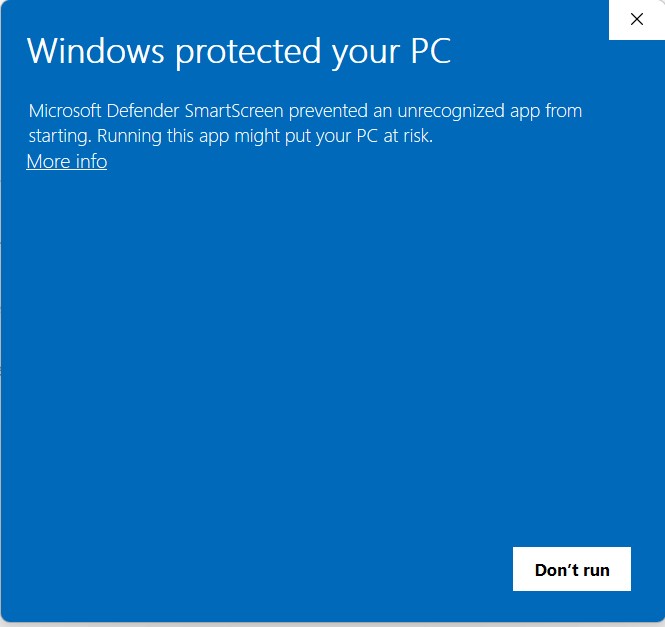
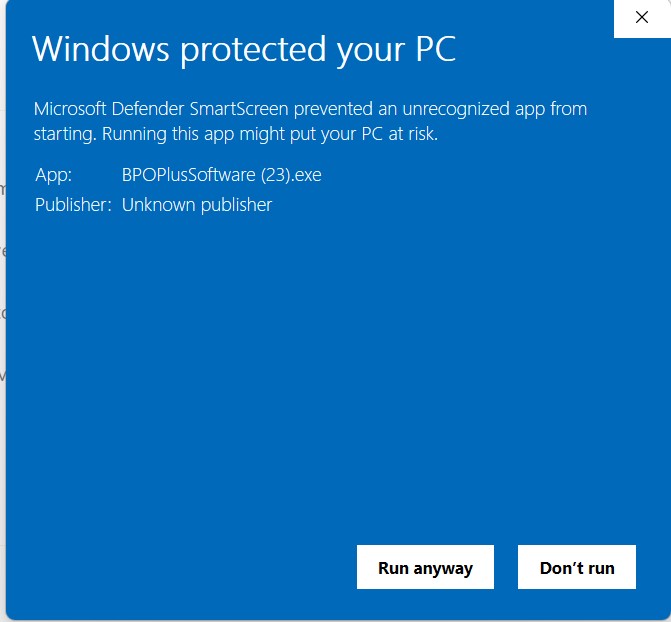
3. If the file opens in the upper right hand corner. Click Open>>Click the 3 dots to get the Keep dropdown>>Hit Keep>>Click Show more>>Click Keep anyway>>STOP and read the pop up message>>click Browser and choose the BPO Plus Files folder on your desktop
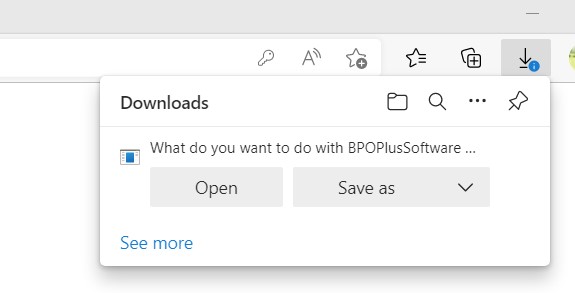
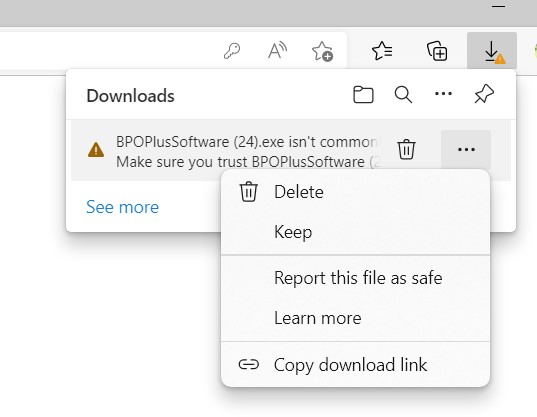
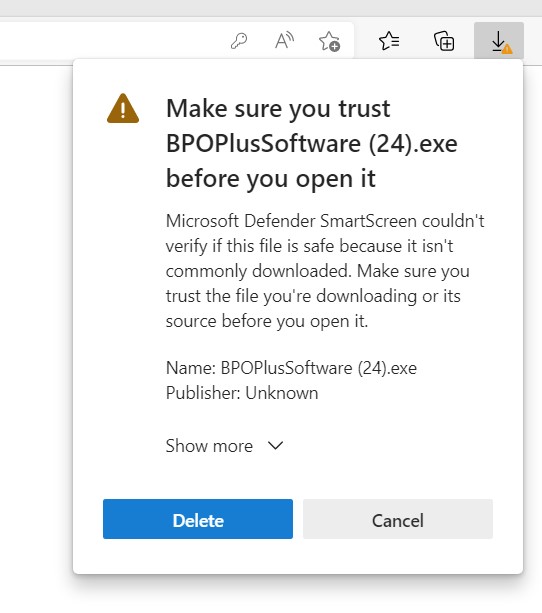
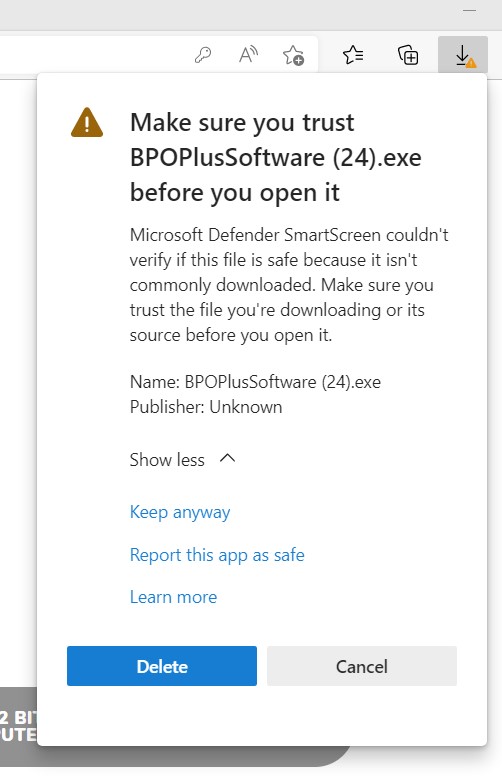
4. STOP and read the pop up message>>click Browser and choose the BPO Plus Files folder on your desktop
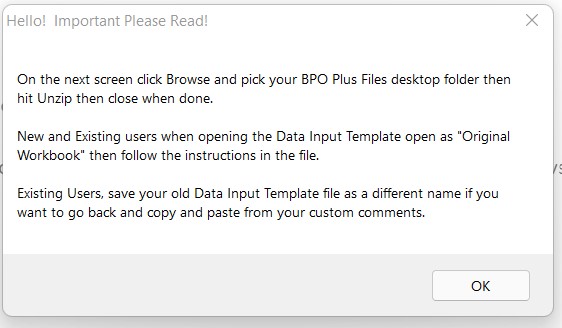
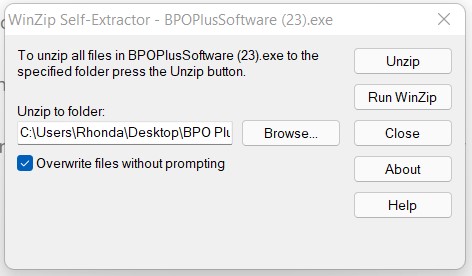
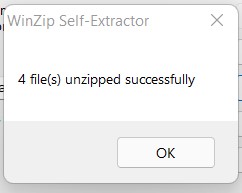
When opening the files for the first time, it could take several minutes to load (please be patient).
5. When you open the file for the first time you will need the Data Input Key noted above and you might need to “Enable Macros" in Excel.
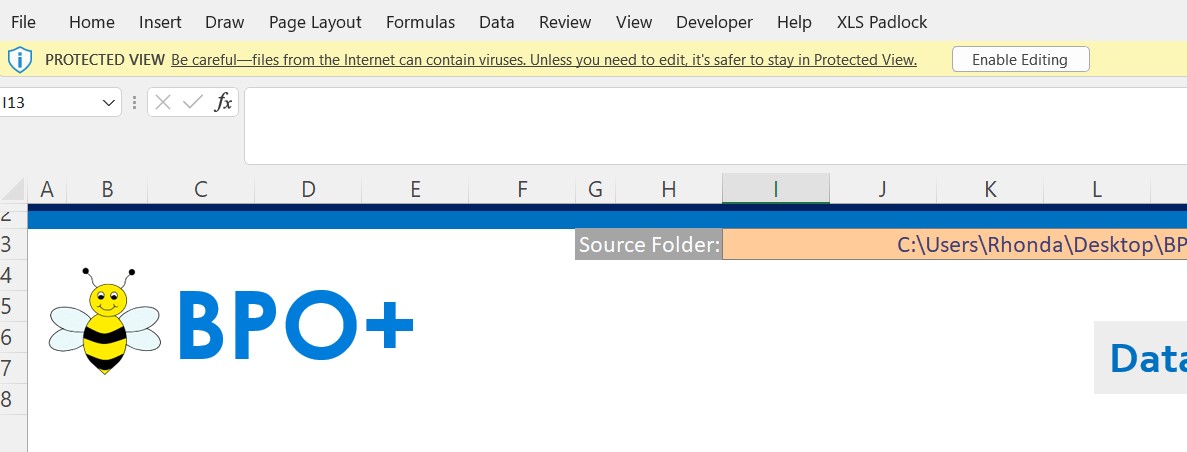
You will need to provide the source folder for the macro to know where the files are located by clicking Select Folder. Then pick your BPO Plus File folder located on your desktop. Save the file so it will populate the next time you open.
Computers with OneDrive or automated file storage might need additional steps. Right click on the BPO Plus Files folder then
check “Always Keep on This Device”. You will need to make sure that the BPO Plus Files folder is on your desktop not the cloud. Please
contact support if you need help.
Use the test files in the button below to check to make sure your Data Input Template and BPO Plus Software files are working.
BPO Plus Automation License Number and Data Input Template Key is emailed to you. Please file for your reference. You may need to use it when there are version updates.
In case the current version has an issue you can revert back to the previous version.

